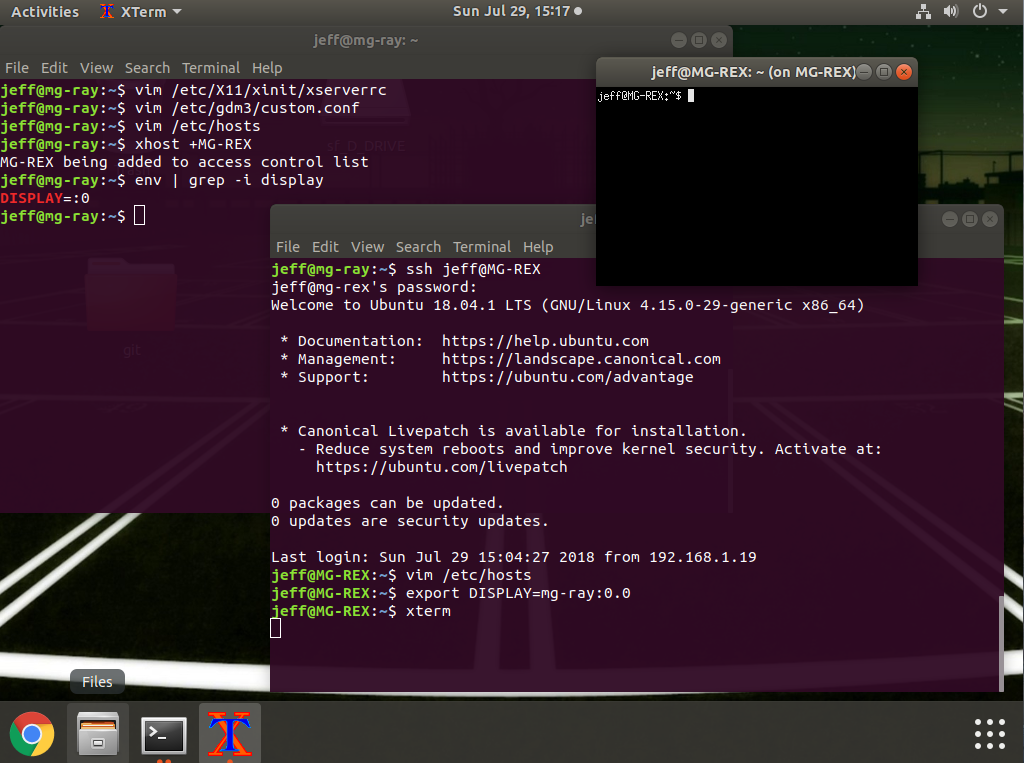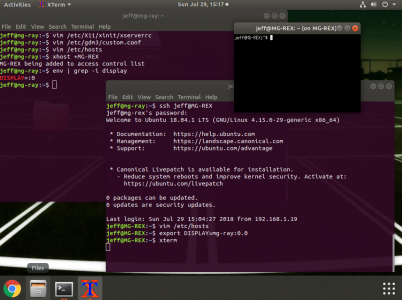Preface
Generally it is recommended to forward X using SSH, as it provides an encrypted connection. However, on machines limited to a local network, tunneling through SSH results in a performance hit.
This article covers how to forward X without using SSH on Ubuntu 18.04.
Local machine = the machine you have access to and want to do work on.
Remote machine = the machine that will be running the applications.
Steps
- Enable X Server to listen via TCP on the local machine.
sudo vim /etc/X11/xinit/xserverrc- Change:
exec /usr/bin/X -nolisten tcp "$@" - To:
exec /usr/bin/X "$@"
- Change:
sudo vim /etc/gdm3/custom.conf- Add
Enable=trueunder the[xmdcp]section. - Add
DisallowTCP=falseunder[security]section.
- Add
- Restart X on the local machine.
- There are several ways to accomplish this, here are a couple of easy ones:
sudo reboot- Switch to a text mode and back to graphical mode:
sudo systemctl isolate multi-user.targetsudo systemctl isolate graphical.target
- There are several ways to accomplish this, here are a couple of easy ones:
- Add local hostname to hosts file on the remote machine.
sudo vim /etc/hosts- Add:
ip_address hostname [aliases]
- Add:
- Add remote hostname to authorized xhosts on local machine.
xhost +hostname
- Export the DISPLAY environment variable on the remote machine to that of the local machine.
export DISPLAY=hostname:0.0
- Launch an X application via SSH or telnet when connected to the remote machine, and it should open on the local machine.
Example Screenshot