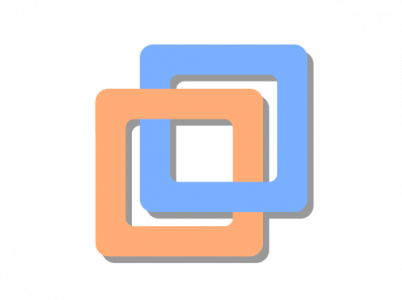Command Syntax
C:\Program Files (x86)\VMware\VMware Workstation\vmware.exe [-n] [-x] [-X] [-t] [-q] [-s variable_name = value ] [-v] [ path_to_vm.vmx | http[s]://path_to_vm.vmx ]
Options
-nOpens a new Workstation Pro window.-tOpens a virtual machine in a new tab in the existing Workstation Pro window.-xPowers on the virtual machine when Workstation Pro starts. This option is equivalent to clicking Power On in the Workstation Pro toolbar.-XPowers on the virtual machine and switches the Workstation Pro window to full screen mode.-qCloses the virtual machine tab when the virtual machine powers off. If no other virtual machine is open, it also exits Workstation Pro. This option is useful when the guest operating system can power off the virtual machine.-sSets the specified variable to the specified value. You can specify at the command line any variable names and values that are valid in the configuration file.-vDisplays the product name, version, and build number.
VM
path_to_vm.vmx specifies which virtual machine configuration (.vmx) file to load.
Example – Start VM
C:\Program Files (x86)\VMware\VMware Workstation\vmware.exe -x V:\VMWare\snake\snake.vmdk
Further Reading
This information comes from VMWare’s Documentation (which may change URLs):